The ASP.NET DataList control is a more customizable version of the GridView and a lightweight server-side control that serves as a container for data items. The DataList is used to display data in a list format but requires more manual work as you have to design it yourself. It does not support paging or sorting features, so you have to implement them manually.
The DataList control has four templates:
1. HeaderTemplate – The content of the HeaderTemplate template will not be rendered; this is the head section of the DataList.
2. ItemTemplate – The content of the ItemTemplate template will be rendered for each data item in the DataSource.
3. SeparatorTemplate – The SeparatorTemplate template is used to add a separator between two items in the DataList.
4. FooterTemplate – The content of the FooterTemplate template will not be repeated.
To begin, open Visual Studio and add a new empty website by navigating to File > New > Web Site, then select 'Empty Web Site'.
Now, I have added a DataList control on the page. I want to display the name and email of the user in the DataList control. I have added a table in the ItemTemplate which will be repeated for each item in the dataset.
<%@ Page Language="C#" AutoEventWireup="true" CodeFile="Default.aspx.cs" Inherits="_Default" %>
<!DOCTYPE html>
<html xmlns="http://www.w3.org/1999/xhtml">
<head runat="server">
<title></title>
<style type="text/css">
.auto-style1 {
width: 100px;
}
</style>
</head>
<body>
<form id="form1" runat="server">
<asp:DataList ID="DataList1" runat="server" Width="518px">
<ItemTemplate>
<table class="auto-style1" style="width:100%">
<tr style="background-color: #666699; height: 50px;">
<td> Name <asp:Label ID="lblname" runat="server" style="float:right" Text='<%#Eval("name") %>'></asp:Label></td>
</tr>
<tr style="background-color: #FFCCFF;height: 50px;">
<td> Email<asp:Label ID="lblemail" runat="server" style="float:right" Text='<%#Eval("email") %>'></asp:Label></td>
</tr>
</table>
</ItemTemplate>
</asp:DataList>
</form>
</body>
</html>
Now, I have created a dummy table (for testing purposes) and added this table into a DataSet (a collection of tables). I have made this DataSet the data source for the DataList control.
Alternatively, you can also bind the DataList control directly from the database. However, for testing purposes, I have created a dummy DataSet.
using System;
using System.Collections.Generic;
using System.Data;
using System.Linq;
using System.Web;
using System.Web.UI;
using System.Web.UI.WebControls;
public partial class _Default : System.Web.UI.Page
{
protected void Page_Load(object sender, EventArgs e)
{
BindDatalist();
}
public void BindDatalist()
{
DataSet ds = new DataSet();
DataTable dttable = new DataTable();
dttable.Columns.Add("name");
dttable.Columns.Add("email");
dttable.Rows.Add(new object[] {"jacob","[email protected]" });
dttable.Rows.Add(new object[] { "zoltan", "[email protected]" });
ds.Tables.Add(dttable);
DataList1.DataSourceID = null;
DataList1.DataSource = ds.Tables[0].DefaultView;
DataList1.DataBind();
}
}run your application:-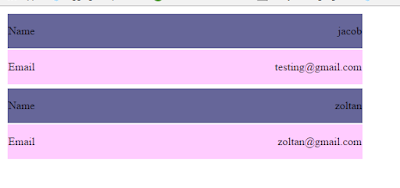
How to bound the header template of the datalist control to a data item?
DataList header template example
<asp:DataList ID="DataList1" runat="server" Width="518px">
<HeaderTemplate><asp:Label ID="lblname" runat="server" style="background-color:brown;height:80px;" Text="UserInformation"></asp:Label></HeaderTemplate>
<ItemTemplate>
<table class="auto-style1" style="width:100%">
<tr style="background-color: #666699; height: 50px;">
<td> Name <asp:Label ID="lblname" runat="server" style="float:right" Text='<%#Eval("name") %>'></asp:Label></td>
</tr>
<tr style="background-color: #FFCCFF;height: 50px;">
<td> Email<asp:Label ID="lblemail" runat="server" style="float:right" Text='<%#Eval("email") %>'></asp:Label></td>
</tr>
</table>
</ItemTemplate>
</asp:DataList>DataSet and DataTable Initialization:
- The method initializes a new DataSet named ds.
- It creates a new DataTable named dttable.
- Two columns named "name" and "email" are added to the DataTable using the Columns.Add() method.
Adding Data to DataTable:
- The method adds two rows of data to the DataTable using the Rows.Add() method. Each row represents a person's name and email address.
The data for each row is specified as an array of objects containing the name and email address.
DataSet Configuration:
- The DataTable (dttable) is added to the DataSet (ds) using the Tables.Add() method.
Data Binding:
- The DataSourceID property of the DataList control is set to null to clear any existing data source association.
- The DataSource property of the DataList control is set to the DefaultView of the first table (ds.Tables[0].DefaultView) in the DataSet. This provides a view of the data in the DataTable.
- The DataBind method is called on the DataList control to bind the data source to the control and render its content.
A DataSet containing a DataTable with two columns ("name" and "email") and adds two rows of data to the DataTable. Then, it binds this data to a DataList control, displaying each row of data in a stylized format defined by the DataList's layout template.
<%@ Page Language="C#" AutoEventWireup="true" CodeFile="Default.aspx.cs" Inherits="_Default" %>
<!DOCTYPE html>
<html xmlns="http://www.w3.org/1999/xhtml">
<head runat="server">
<title></title>
<style type="text/css">
.auto-style1 {
width: 100px;
}
</style>
</head>
<body>
<form id="form1" runat="server">
<asp:DataList ID="DataList1" runat="server" Width="518px" RepeatColumns="3">
<HeaderTemplate >UserInformation</HeaderTemplate>
<ItemTemplate>
<table class="auto-style1" style="width:100%">
<tr style="background-color: #666699; height: 50px;">
<td> Name <asp:Label ID="lblname" runat="server" style="float:right" Text='<%#Eval("name") %>'></asp:Label></td>
</tr>
<tr style="background-color: #FFCCFF;height: 50px;">
<td> Email<asp:Label ID="lblemail" runat="server" style="float:right" Text='<%#Eval("email") %>'></asp:Label></td>
</tr>
</table>
</ItemTemplate>
</asp:DataList>
</form>
</body>
</html>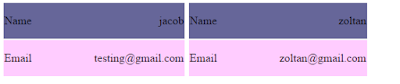
How to bind data from sql server to datalist using asp.net
If you want to bind the DataList Control from database first create table tbluser in database.
CREATE TABLE [dbo].[tbluser](
[Userid] [int] IDENTITY(1,1) NOT NULL,
[Username] [varchar](100) NULL,
[password] [varchar](100) NULL,
[Address] [varchar](100) NULL
)
select * from tbluser
You want Bind user details to a DataList control then create connection string in the web.config
<%@ Page Language="C#" AutoEventWireup="true" CodeFile="Default.aspx.cs" Inherits="_Default" %>
<!DOCTYPE html>
<html xmlns="http://www.w3.org/1999/xhtml">
<head runat="server">
<title></title>
<style type="text/css">
.auto-style1 {
width: 100px;
}
</style>
</head>
<body>
<form id="form1" runat="server">
<asp:DataList ID="DataList1" runat="server" Width="518px">
<ItemTemplate>
<table class="auto-style1" style="width:100%">
<tr style="background-color: #666699; height: 50px;">
<td> UserName <asp:Label ID="lblname" runat="server" style="float:right" Text='<%#Eval("Username") %>'></asp:Label></td>
</tr>
<tr style="background-color: #FFCCFF;height: 50px;">
<td> Userpassword<asp:Label ID="lblemail" runat="server" style="float:right" Text='<%#Eval("password") %>'></asp:Label></td>
</tr>
<tr style="background-color: #FFCCFF;height: 50px;">
<td> UserAddress<asp:Label ID="Label1" runat="server" style="float:right" Text='<%#Eval("Address") %>'></asp:Label></td>
</tr>
</table>
</ItemTemplate>
</asp:DataList>
</form>
</body>
</html>Now bind DataList control from database
using System;
using System.Collections.Generic;
using System.Configuration;
using System.Data;
using System.Data.SqlClient;
using System.Linq;
using System.Web;
using System.Web.UI;
using System.Web.UI.WebControls;
public partial class _Default : System.Web.UI.Page
{
protected void Page_Load(object sender, EventArgs e)
{
BindDatalist();
}
public void BindDatalist()
{
SqlConnection con = new SqlConnection(ConfigurationManager.ConnectionStrings["constr"].ToString());
SqlCommand cmd = new SqlCommand("Select * from tbluser", con);
SqlDataAdapter da = new SqlDataAdapter(cmd);
DataSet ds = new DataSet();
da.Fill(ds);
if (ds.Tables[0].Rows.Count > 0)
{
DataList1.DataSourceID = null;
DataList1.DataSource = ds.Tables[0].DefaultView;
DataList1.DataBind();
}
}
}