In this post, we will discuss how to perform simple CRUD operations in React.js using a basic HTML table styled with Bootstrap.
CRUD, an acronym derived from the realm of computer programming, refers to the four fundamental operations essential for implementing a storage application: create, read, update, and delete.
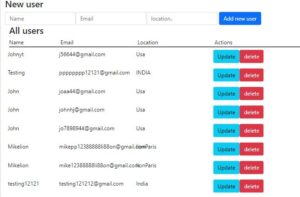
React JS CRUD example with Rest API
So let’s start React JS CRUD Example — step by step
Step 1
Create react js app using the below command
npx create-react-app crud-app
Step 2
Install bootstrap CSS in our project using the below command
npm install bootstrap –save
Step 3: Rest API for performing Crud operation
1.GET http://samplerestapi.com/api/Tourist
Return list of tourists in the organization, we are going to use this API for binding our table list.
{
"page": 1,
"per_page": 10,
"totalrecord": 8508,
"total_pages": 851,
"data": [
{
"id": 116597,
"tourist_name": "Johnyt",
"tourist_email": "[email protected]",
"tourist_profilepicture": "http://samplerestapi.com/Media//Images/userimageicon.png",
"tourist_location": "Usa",
"createdat": "2022-05-05T09:32:28.8548478"
},
{
"id": 116595,
"tourist_name": "Testing",
"tourist_email": "[email protected]",
"tourist_profilepicture": "http://samplerestapi.com/Media//Images/userimageicon.png",
"tourist_location": "INDIA",
"createdat": "2022-05-05T09:28:33.2964054"
},
{
"id": 116592,
"tourist_name": "John",
"tourist_email": "[email protected]",
"tourist_profilepicture": "http://samplerestapi.com/Media//Images/userimageicon.png",
"tourist_location": "Usa",
"createdat": "2022-05-05T09:09:33.4510789"
},
{
"id": 116589,
"tourist_name": "John",
"tourist_email": "[email protected]",
"tourist_profilepicture": "http://samplerestapi.com/Media//Images/userimageicon.png",
"tourist_location": "Usa",
"createdat": "2022-05-05T09:03:48.6965879"
},
{
"id": 116588,
"tourist_name": "John",
"tourist_email": "[email protected]",
"tourist_profilepicture": "http://samplerestapi.com/Media//Images/userimageicon.png",
"tourist_location": "Usa",
"createdat": "2022-05-05T09:03:24.405684"
},
{
"id": 116584,
"tourist_name": "Mikelion",
"tourist_email": "[email protected]",
"tourist_profilepicture": "http://samplerestapi.com/Media//Images/userimageicon.png",
"tourist_location": "lionParis",
"createdat": "2022-05-05T08:35:46.0262257"
},
{
"id": 116583,
"tourist_name": "Mikelion",
"tourist_email": "[email protected]",
"tourist_profilepicture": "http://samplerestapi.com/Media//Images/userimageicon.png",
"tourist_location": "lionParis",
"createdat": "2022-05-05T08:26:27.837058"
},
{
"id": 116582,
"tourist_name": "testing12121",
"tourist_email": "[email protected]",
"tourist_profilepicture": "http://samplerestapi.com/Media//Images/userimageicon.png",
"tourist_location": "India",
"createdat": "2022-05-05T08:21:24.4612766"
},
{
"id": 116580,
"tourist_name": "Mike",
"tourist_email": "[email protected]",
"tourist_profilepicture": "http://samplerestapi.com/Media//Images/userimageicon.png",
"tourist_location": "Paris",
"createdat": "2022-05-05T08:20:33.1709003"
},
{
"id": 116575,
"tourist_name": "hello",
"tourist_email": "[email protected]",
"tourist_profilepicture": "http://samplerestapi.com/Media//Images/userimageicon.png",
"tourist_location": "Usa",
"createdat": "2022-05-05T07:30:12.3328337"
}
]
}
2.POST http://samplerestapi.com/api/Tourist
This endpoint is used For making the entry in the database, you need to pass the 3 parameters i.e tourist_name, tourist_email, and tourist_location in the request body.
Request
{
"tourist_name": "Test user",
"tourist_email": "[email protected]",
"tourist_location": "USA"
}API Response
{
"$id": "1",
"id": 15863,
"tourist_name": "Test user",
"tourist_email": "[email protected]",
"tourist_profilepicture": "http://samplerestapi.com/Media//Images/userimageicon.png",
"tourist_location": "USA",
"createdat": "2022-01-03T07:53:37.626145Z"
}
3. PUT http://samplerestapi.com/api/Tourist/15863
This endpoint is a PUT endpoint and we use that endpoint for updating the record.
API Request
{
"id": 15863,
"tourist_name": "Test Update",
"tourist_email": "[email protected]",
"tourist_location": "Paris"
}
API Response
{
"$id": "1",
"id": 15863,
"tourist_name": "Test Update",
"tourist_email": "[email protected]",
"tourist_profilepicture": "http://samplerestapi.com/Media//images/userimageicon.png",
"tourist_location": "Paris",
"createdat": "2022-01-03T07:53:37.626145"
}4.DELETE http://samplerestapi.com/api/Tourist/15863
This endpoint is used for deleting the record in the database.
Step 5-Create a “httphelpers” folder inside the src folder in our react js project. and add a file inside that folder with the name “restHelper.js”.
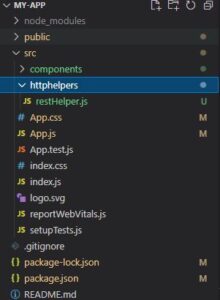
Copy and paste the below
restHelper.js
export const restHelper = () => {
const callAPI = async (endpointurl, options = {}) => {
const defaultHTTPMethod = "GET"
const defaultHTTPHeaders = { //set defaultHeaders of Http request
"Content-Type": "application/json",
Accept: "application/json",
}
const controller = new AbortController() //using AbortController to cancel ongoing fetch requests
options.signal = controller.signal
options.method = options.method || defaultHTTPMethod
options.headers = options.headers
? { ...defaultHTTPHeaders, ...options.headers }
: defaultHTTPHeaders
options.body = JSON.stringify(options.body) || false
if (!options.body) delete options.body
setTimeout(() => { // cancel request if it will take more then 5s
controller.abort()
}, 5000)
try {
const apiResponse = await fetch(endpointurl, options)
debugger;
return await apiResponse.json()
} catch (err) {
return err
}
}
//calling get API For fetching data
const get = (endpointurl, options = {}) => callAPI(endpointurl, options)
//Post to insert
const postCreate = (endpointurl, options) => {
options.method = "POST"
return callAPI(endpointurl, options)
}
//Put Api calling
const putUpdate = (endpointurl, options) => {
options.method = "PUT"
return callAPI(endpointurl, options)
}
//Delete Api calling
const deletedata = (endpointurl, options) => {
options.method = "DELETE"
return callAPI(endpointurl, options)
}
return {
get,
postCreate,
putUpdate,
deletedata,
}
}
I have created the helper class httphelpers/restHelper.js, which will work as a global helper class and we can utilize that helper in another class or component. using that helper class we will make the different HTTP requests in our application.
restHelper provides helper functions for making RESTful API calls using the Fetch API in a React.js application. Let's break down the key components of the code:
callAPI: This function is responsible for making the actual API call using the Fetch API. It takes two parameters: endpointurl, which specifies the API endpoint URL, and options, an optional object containing additional configuration options for the API call. It sets default HTTP method and headers, creates an AbortController to cancel ongoing requests, and sets a timeout of 5 seconds to cancel the request if it takes too long. It then performs the fetch operation and returns the API response parsed as JSON.
get: This function specifically for making GET requests. It takes the same parameters as callAPI and forwards them to callAPI with the HTTP method set to GET.
postCreate: This function is used for making POST requests. It takes the parameters as callAPI and forwards them to callAPI with the HTTP method set to POST.
putUpdate:User for making PUT requests. It takes the parameters as callAPI and forwards them to callAPI with the HTTP method set to PUT.
deletedata: This function is user making DELETE requests.
This module provides a convenient interface for performing CRUD operations (Create, Read, Update, Delete) on a RESTful API in a React.js application by abstracting away the details of making API calls using the Fetch API.
Step 4-Create a “components” folder inside the src folder in our react js project.
Step 4-Right-Click “components” folder ->New File and create the component and I’ll call it Touristtable.js, Crudtourists.js, and Addtourist.js
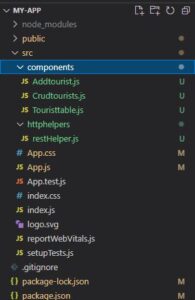
Touristtable.js
we have created this component, for binding the tourists to the table.
import React from "react"
import Form from "./Addtourist"
import 'bootstrap/dist/css/bootstrap.min.css';
const Touristtable = ({ tourists, postTourist, updateTourist, deleteTourist }) => {
debugger;
const showUpdateUser = id => {
const form = document.getElementsByClassName(`show-form-${id}`)
form[0].classList.toggle("hide-form")
}
const Row = ({ tourist }) => {
return (
<>
<div className='row'>
<div className='col-sm-2'>{tourist.tourist_name}</div>
<div className='col-sm-3'>{tourist.tourist_email}</div>
<div className='col-sm-3'>{tourist.tourist_location}</div>
<div className='col-sm-4 buttons'>
<button className="btn btn-info" onClick={() => showUpdateUser(tourist.id)}>Update</button>
<button className="btn btn-danger" onClick={() => deleteTourist(tourist.id)}>delete</button>
</div>
</div>
<div className={`hide-form show-form-${tourist.id}`}>
<Form userData={tourist} postTourist={postTourist} updateTourist={updateTourist} />
</div>
</>
)
}
return (
<div className='table'>
<div className='row'>
<div className='col-sm-2'>Name</div>
<div className='col-sm-3'>Email</div>
<div className='col-sm-3'>Location</div>
<div className='col-sm-4'>Actions</div>
</div>
<div className='rows'>
{tourists && tourists.map(u => <Row tourist={u} key={u.id} />)}
</div>
</div>
)
}
export default Touristtable Export: The Touristtable component is exported as the default export, making it available for use in other parts of the application.
This component facilitates the display of tourist data in a table format and provides functionality for updating and deleting tourist records. It also encapsulates the logic for showing the update form for individual tourist records.
Crudtourists.js
we have created this component for rendering Touristtable.js component and showing the list to the user.
import React, { useState, useEffect } from "react"
import Form from "./Addtourist"
import Tablelist from "./Touristtable"
import 'bootstrap/dist/css/bootstrap.min.css';
import { restHelper } from "../httphelpers/restHelper"
const Crudtourists = () => {
const [tourists, settourists] = useState(null)
const url = "http://samplerestapi.com/api/Tourist"
const api = restHelper()
useEffect(() => {
gettourists()
}, [])
const postTourist = tourist => {
api
.postCreate(`${url}`, { body: tourist })
.then(res => gettourists())
.catch(err => console.log(err))
}
const updateTourist = (id, tourist) => {
api
.putUpdate(`${url}/${id}`, { body: tourist })
.then(res => gettourists())
.catch(err => console.log(err))
}
const deleteTourist = id => {
api
.deletedata(`${url}/${id}`, {})
.then(res => gettourists())
.catch(err => console.log(err))
}
const gettourists = () => {
api
.get(`${url}`)
.then(res => {
if(res && res.data)
{
settourists(res.data)
}
})
.catch(err => console.log(err))
}
if (!tourists) return null
return (
<>
<h3>New user</h3>
<Form postUser={postTourist} />
<div className='container-fluid'>
<h3>All users</h3>
<Tablelist
tourists={tourists}
settourists={settourists}
postTourist={postTourist}
updateTourist={updateTourist}
deleteTourist={deleteTourist}
/>
</div>
</>
)
}
export default Crudtourists This component used for managing tourist data by providing user interface elements for adding, viewing, updating, and deleting tourist records. It encapsulates the logic for interacting with the REST API and updating the UI based on the fetched data.
Addtourist.js
we have created this component for adding the tourist information to the database.
import React, { useState } from "react"
const Addtourist = ({ userData = {}, postUser, updateTourist }) => {
const [user, setUser] = useState({
id:userData.id ?? 0,
tourist_name: userData.tourist_name ?? "",
tourist_email: userData.tourist_email ?? "",
tourist_location: userData.tourist_location ?? "",
})
const handleValue = e => {
setUser({ ...user, [e.target.name]: e.target.value })
}
const submitUser = e => {
e.preventDefault()
debugger;
if (user.tourist_name === "" || user.tourist_email === "" || user.tourist_location === "") return
if (userData.id) {
debugger;
updateTourist(userData.id, user)
} else {
postUser(user)
}
setUser({ ...user, "tourist_name": "","tourist_email": "","tourist_location": "" })
}
return (
<form onSubmit={submitUser} className='form-inline'>
<div className="form-group">
<input
type='text'
name='tourist_name'
className="form-control"
value={user.tourist_name}
placeholder='Name'
onChange={e => handleValue(e)}
/>
</div>
<div className="form-group">
<input
type='email'
name='tourist_email'
className="form-control"
value={user.tourist_email}
placeholder='Email'
onChange={e => handleValue(e)}
/>
</div>
<div className="form-group">
<input
type='text'
name='tourist_location'
className="form-control"
value={user.tourist_location}
placeholder='location..'
onChange={e => handleValue(e)}
/>
</div>
<input
className='btn btn-primary btnsubmit'
type='submit'
value={`${!userData.id ? "Add new user" : "Save user"}`}
/>
</form>
)
}
export default Addtourist
Component Addtourist represents a form for adding or updating tourist information.
Functional Component: Addtourist is a functional component that accepts props containing initial user data (userData), a function for adding new tourists (postUser), and a function for updating existing tourists (updateTourist).
State Management: The component initializes a state variable user using the useState hook to store the tourist data entered in the form fields. The initial state is set based on the userData prop received. If userData is provided, it populates the form fields with the existing tourist data; otherwise, it initializes empty values.
Event Handlers:
- handleValue: This function is called when the value of any input field changes. It updates the user state with the new value entered in the respective field.
- submitUser: This function is called when the form is submitted. It prevents the default form submission behavior, checks if the required fields are filled, and then calls either the postUser function (for adding new tourists) or the updateTourist function (for updating existing tourists) based on whether the userData includes an id. After submission, it clears the form fields.
- Form Rendering: The component renders a form with input fields for tourist name, email, and location. The values of these fields are controlled by the state variable user. Each input field has an onChange event handler to update the user state when the value changes.
- Submit Button: The form includes a submit button with dynamic text based on whether it's used for adding a new user or updating an existing user.
This component provides a user-friendly form interface for adding or updating tourist information and encapsulates the logic for handling form submissions and managing state.
Now open App.js file and import Crudtourists.js
import logo from './logo.svg';
import './App.css';
import CrudData from "./components/Crudtourists"
import 'bootstrap/dist/css/bootstrap.min.css';
function App() {
return (
<div className="container-fluid">
<main>
<CrudData />
</main>
</div>
);
}
export default App;
Now let’s run project using below command
npm start
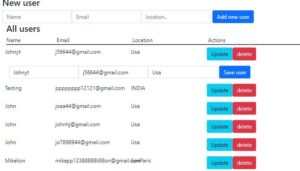
I’m assuming that you are familiar with React Js framework and creating React Js applications. If not then please go through the following articles:
 Read more article
Read more article