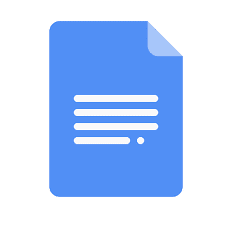Are you looking for a sample test .docx or .doc file with dummy data to test while implementing or developing software for the mobile app or Web App?.
In this post we allows developers to download a sample docx or doc file with a large dummy data for testing purposes. you can download sample docx file for your testing or demo use purpose.we have good collection of sample docx file for testing and sample word 2010 document.
Sample word document download
Sample Files for Free Download
- Excel Data for analysis
- Sample Csv Files
- Download sample pptx files
- Sample Excel Data
- Word Document files
- Download Free Sample Xml File With Multiple Records
- Download Free Sample Json File With Multiple Records
- Download Sample PDF Files For Testing
- Download Sample .WAV File For Testing
.Docx file – This is a file extension of word 2007 and its foundation is on XML and the file saved in it is in the form of the text file with the help of XML.
.Doc file – This word has a file extension of all the versions that have come till 2003 and its foundation is on binary data. With the help of this, you can open .doc, but cannot open the files .docx.
How to convert Microsoft Word’s DOCX file to DOC file?
If we want to convert our word file to DOC then we can do it in two ways like: -By using Microsoft Word and converting the word file from Google Drive to DOC.So first we tell you how to convert the file of Microsoft Word to DOC.
- For this, firstly you should save the file that you want to convert to DOC and that file should be saved in your word and after that, you have to open this file.
- After that, you will get the option of saving as a file in the file under winword and you have to click on it and as you will know that save as a means to save the file again.
- But inside this, you have to change a bit like if you put the name of your file, then below that you will have an option, whose name is Save As Type, and inside this option, you have to select PDF and now you have to click on save.
- Now your file will be converted to DOC and your word file is ready for DOC.
How to convert Microsoft Word file to DOC using Google Drive?
- To convert with the help of Google Drive, first, you have to go to Google Drive.
- After that, you have to go to the address bar and enter Drive.Google.com.
- Then a page will come in front of you, which will ask you to log in to google account, then you have to enter your Gmail Id and Password here and log in.
- After that, you will go directly to Google Drive.
- Now upload any word file you want to convert to DOC here.
If you do not know how to upload the file, then don’t worry we will tell you about it below.
- The first is to click on the My Drive option.
- Now you will have an option in the name of Upload File, you have to simply click on it.
- Now all the files of the word will appear in front of you, select any file you want to select.
- After that, as soon as you click on open, your file will start uploading.
- After that as soon as your file is uploaded, you have to right-click on it and click on open with and then click on Google docs and your file will now be open in google docs.
- Now you have to download this file to convert it to PDF, for which you have to first click on the file in the Top Menu and go to Download as an option and now click on DOC Document from the option.
Now your file will be converted into DOC, then you can download it and you can do it.
Read Similar Articles
- [Solved]-failed to destroy the filter named [tomcat websocket (jsr356) filter] of type [org.apache.tomcat.websocket.server.wsfilter]
- [Solved]-attributeerror: 'numpy.ndarray' object has no attribute 'dropna'
- [Solved]-BUG! exception in phase 'semantic analysis' in source unit '_BuildScript_' Unsupported class file major version 61 on Apple Arm
- No More Pattern Data Allowed After *{...} or ** Pattern Element - A Journey Through Resolving the Issue
- [Fixed] Error : Could not locate aapt. Please ensure you have the Android buildtools installed in Flutter